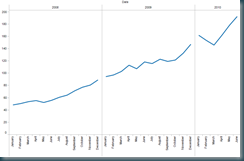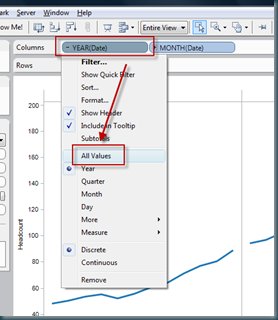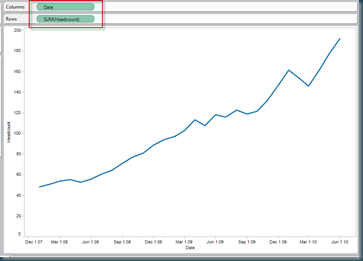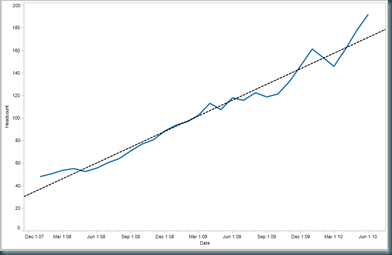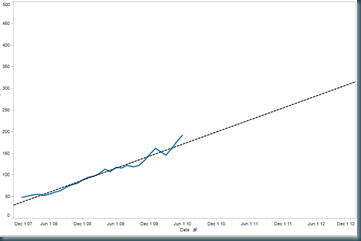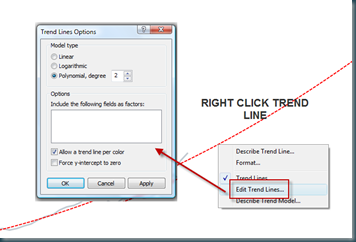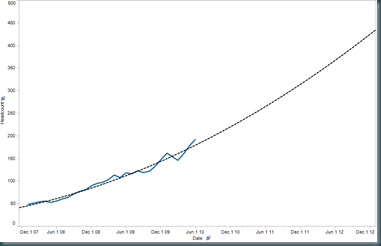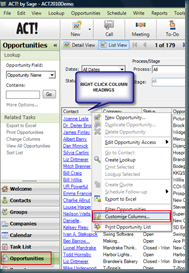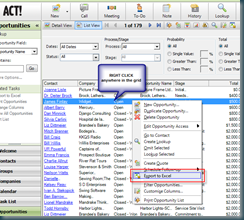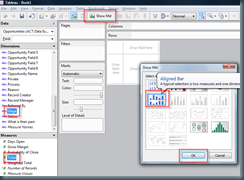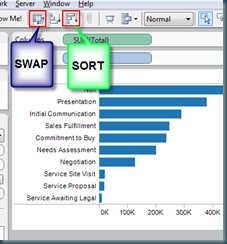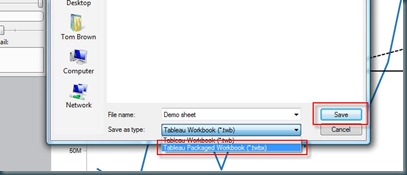Simple forecasting using Tableau
 Tom Brown
Tom Brown
So your boss asks you for a forecast – data driven of course, and he wants it in five minutes. When’s that project going to finish, how many staff are we going to employ in a years time, what will be the final cost of the office move program.
AND I expect your boss wants a chart showing the EXACT date, headcount, cost, whatever. AND he wants it in five minutes.
Don’t panic. Crank out Tableau, and your done.
Lets forecast headcount based on the numbers for the last 24 months or so… we’re looking for a prediction of the next 12 months, and we have 5 minutes to get it done…
Here’s a sample of our data set: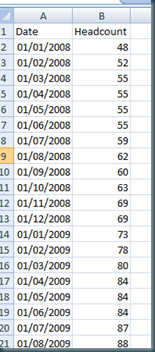
So, its simple enough to plot this out in Tableau, I’m simply going to cut and paste the data right in as its the fastest way…
The first visualisation of this data is simply the headcount plotted against the date, thus:
Nothing very interesting here right, and hardly a forecast.
But with a few simply changes, we can get some decent information.
Firstly, using the drop down from the date field, select ALL VALUES.
Remove all other dimensions from the column shelf:
And then add a trend line…
Now by changing the scale on the X axis, to extend the reach of the trend line, we can start to make simple data driven estimates of future headcount. In my example, I had to edit the Y axis too, as the headcount was growing way past the current data set. The result is as follows.
In order to reflect the increasing rate of change of headcount, I’ll edit the trend line as below.
This gives us the following chart, which is pretty close to the finished article:
But with a little formatting, and using point markers, we can polish the chart to look like this:
This example uses banded reference lines, point markers (which get a dynamic value by dragging the arrow end), and a line end marker to show the current headcount value.
Enjoy.
Tom
 Tue, July 13 |
Tue, July 13 |  Post a Comment |
Post a Comment |